What is a digital Seniors Card or digital Seniors Business Discount Card?
A digital Seniors Card or digital Seniors Business Discount Card is a digital version of your plastic card. You can keep these digital cards in the digital wallet in your Service Victoria app. It's a secure and easy way to store, show and verify your cards. It takes less than 5 minutes to add your card to your Service Victoria wallet.
Before you start you’ll need:
- Your Seniors Card or Seniors Business Discount Card number. You’ll find it on your plastic card or in the email you were sent when your card was approved.
- The Service Victoria app on your smartphone. Get the Service Victoria app from Google Play. Get the Service Victoria app from the App Store.
- A Service Victoria account. If you don’t have a Service Victoria account, create one in the app or at service.vic.gov.au/account. It’s free and takes less than 5 minutes.
How do I get a digital Seniors Card or a digital Seniors Business Discount Card?
- Unlock your smartphone and find the Service Victoria app. Tap on the Service Victoria app to open it.
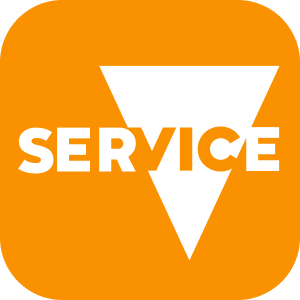
- Log in to your Service Victoria account by tapping ‘Log in’ at the bottom right of the home screen and following the prompts. If you don’t have a Service Victoria account, tap ‘Log in’ then tap ‘Sign up’ and follow the prompts to create an account. If you see ‘Account’ in the bottom right of the screen, it means you’re already logged in.
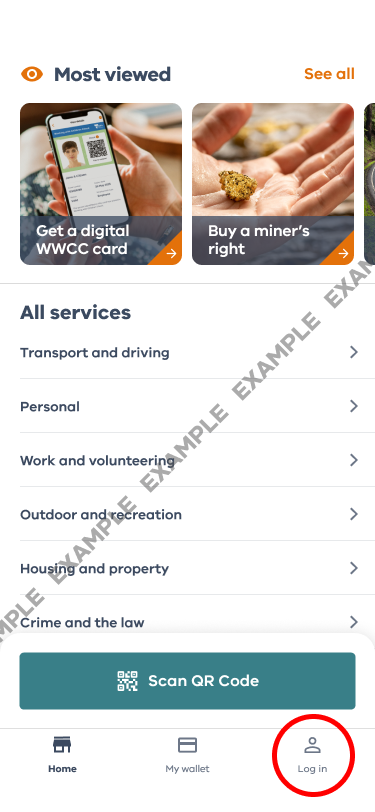
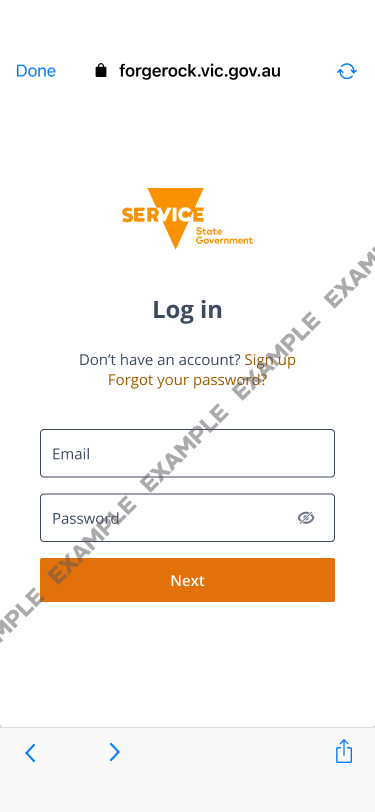
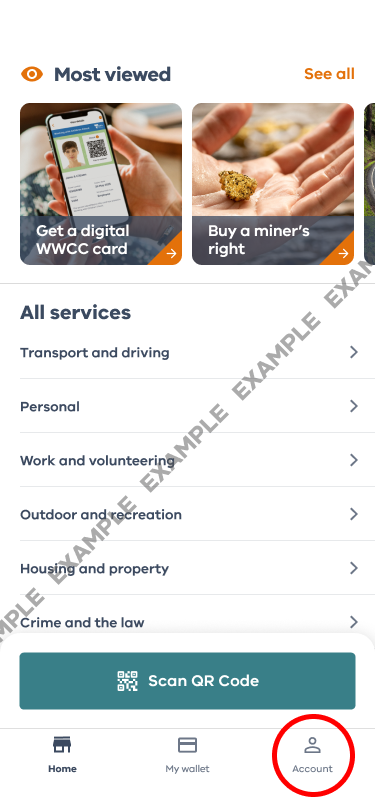
- Tap ‘My wallet’ at the bottom of the home screen.
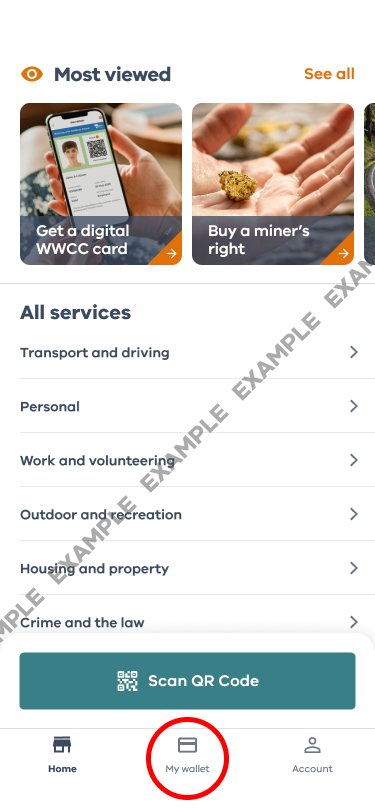
- If it’s the first time you’ve used ‘My wallet’, you’ll see a list of cards you can add. Tap ‘Seniors Card or Seniors Business Discount Card’.
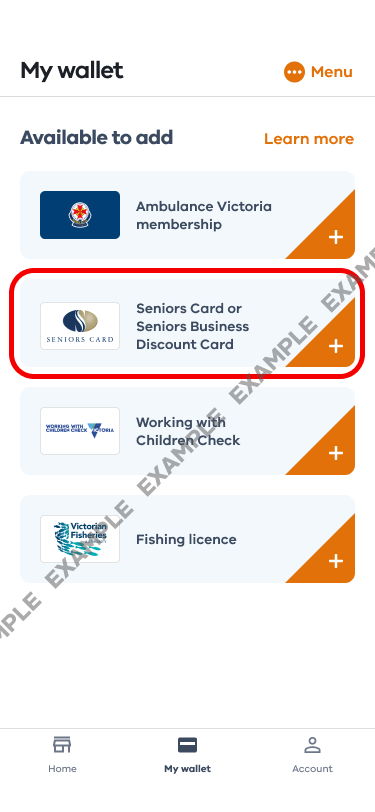
If you already have cards in ‘My Wallet’, you’ll see your existing digital cards and an option to add more cards. Tap ‘Add’ then tap ‘Seniors Card or Seniors Business Discount Card’.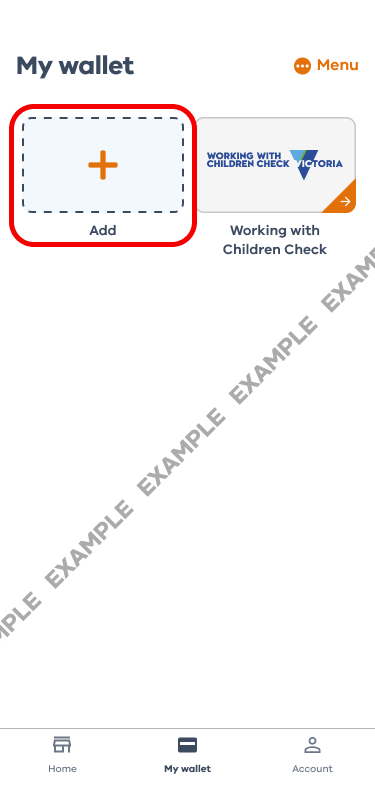
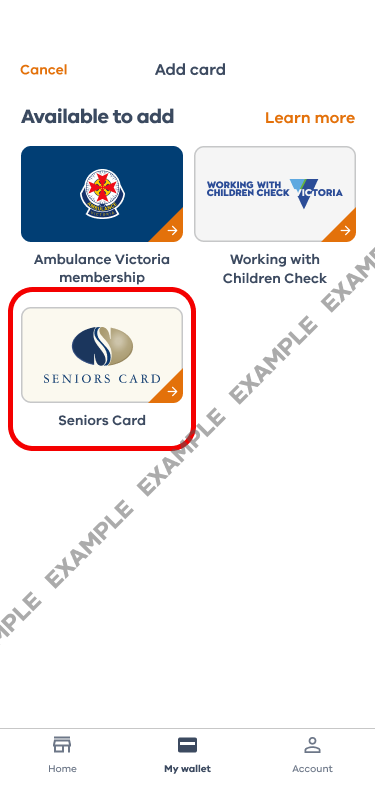
- Tap ‘Get started’.
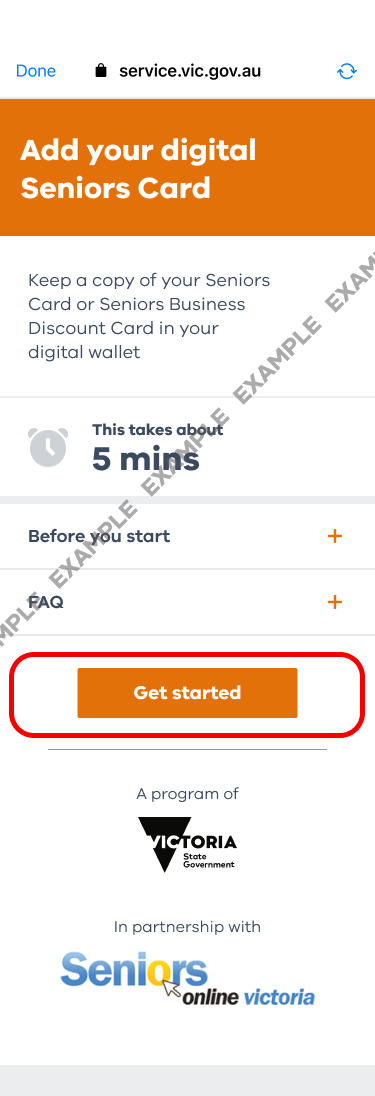
- You will automatically be re-directed to the next screen.
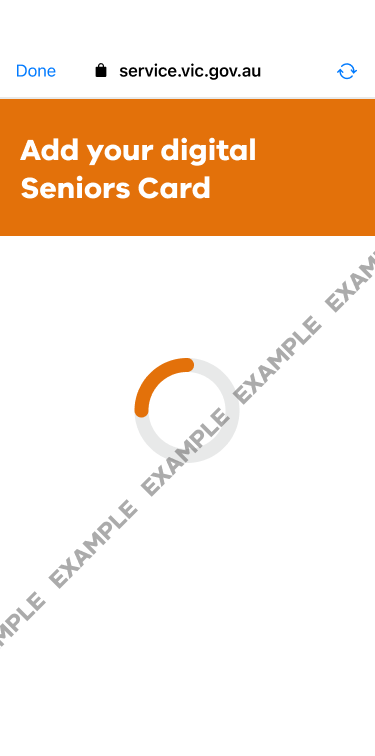
- Fill in your family name, date of birth, and card number. You’ll find the number above your name on your plastic card or in the email you received when your card was approved. Tap ‘Next’.
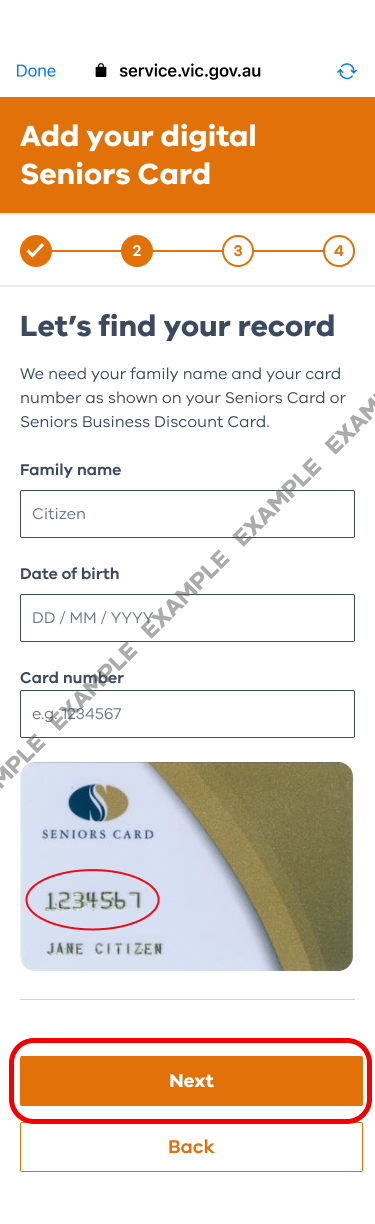
- Check your details. If your details aren’t correct, tap ‘Edit’ and change them. Once all details are correct, tap ‘Submit’.
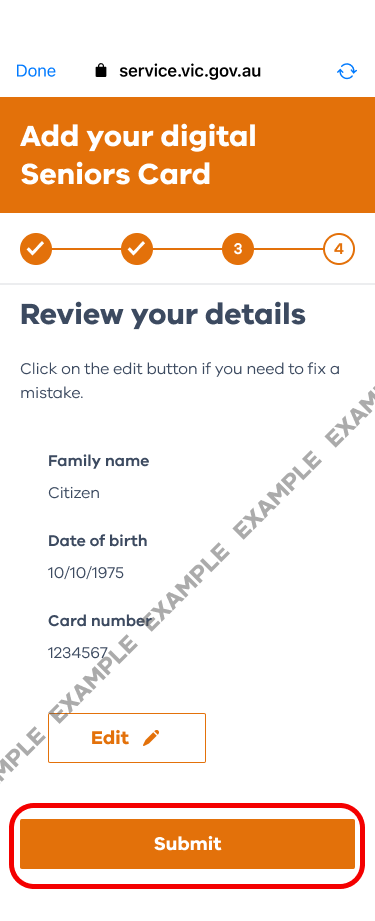
- You’ll see a message ‘Looking for your record’. This step checks the details you’ve entered. Once this check is complete, you’ll see the message ‘We’re making your digital card’. To send feedback, tap the thumbs up or thumbs down icon then tap ‘Send feedback’. If you don’t want to give feedback, tap ‘Skip.’
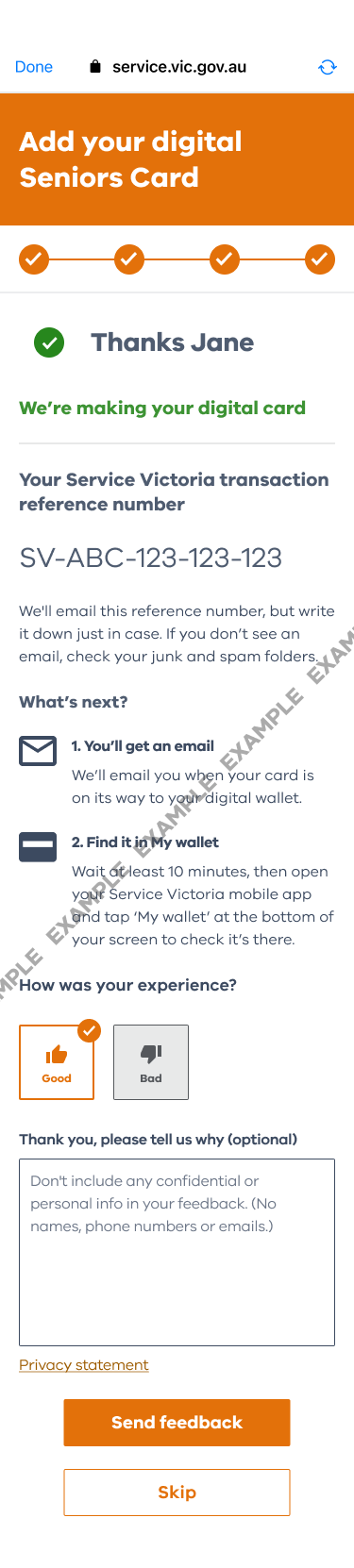
- Tap ‘Done’ at the top left of the screen if you’re using an iPhone. Tap the ‘X’ in the top left of the screen if you’re using an Android phone. The process is now complete. You’ll return to the home screen.

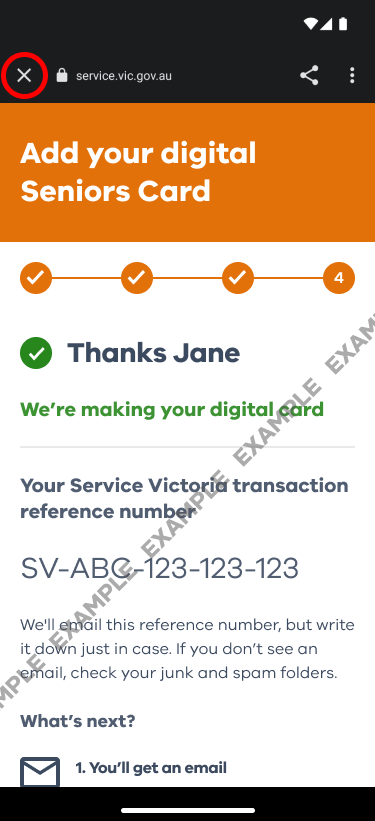
- Tap ‘My wallet’ at the bottom of the home screen, then tap Seniors Card or Seniors Business Card. Usually your digital card will appear straight away, but it can take up to 10 minutes. You’ll also get an email confirming you’ve got a digital card.
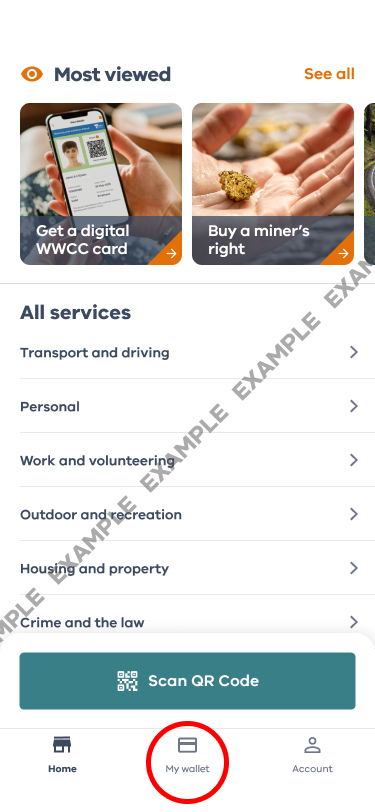
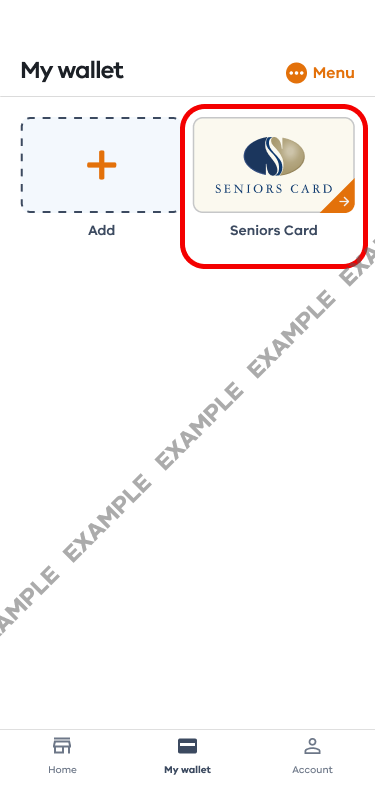
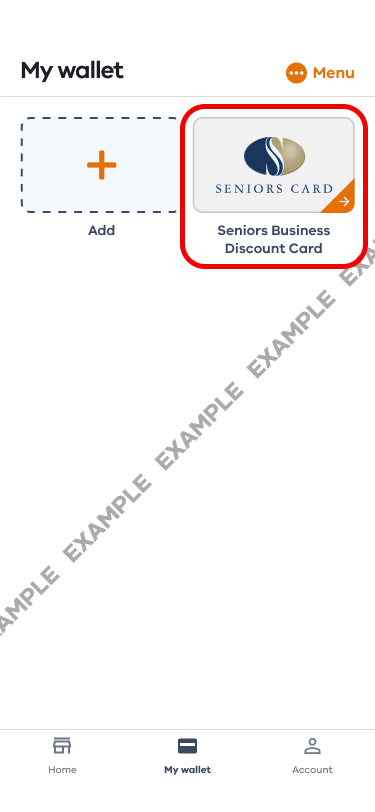
Showing your digital card
It’s easy to show your digital card.
- Open your Service Victoria app and tap ‘My wallet’ at the bottom of the screen. If you’re not already logged into your Service Victoria account, you’ll be prompted to log in.
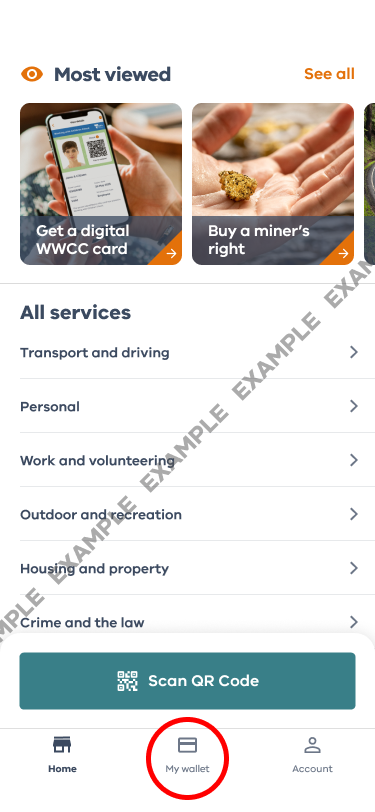
- Tap ‘Seniors or Seniors Business Discount Card’.
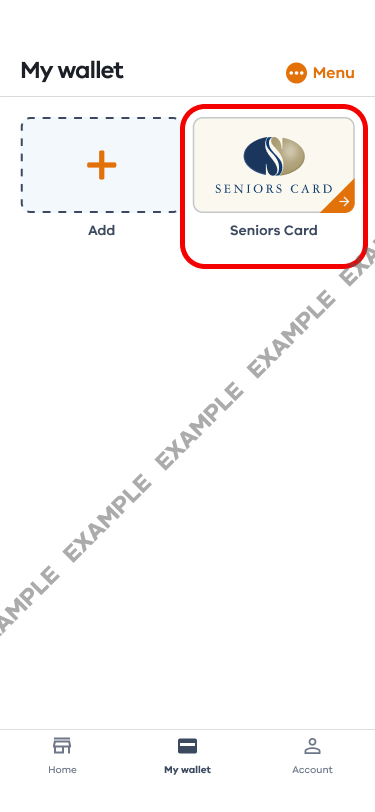
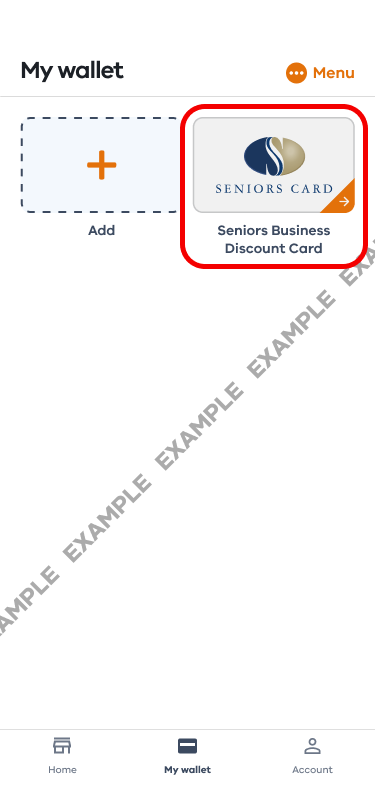
- You’ll see your digital card, including a QR code that can be scanned with the Service Victoria app to show it’s valid.
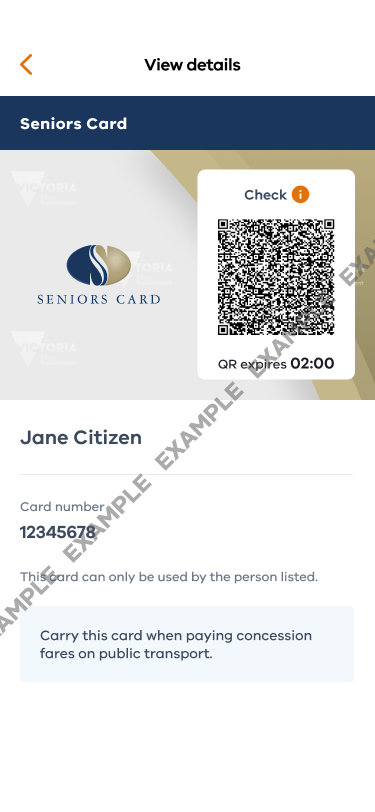
If you need help adding your digital card, please get in touch with Service Victoria.
- Our team is available to live chat with you through our website from 8am-8pm Monday to Friday. Visit service.vic.gov.au, click on the virtual assistant icon at the bottom of the page and ask to chat to a person.
- You can send us a message anytime at service.vic.gov.au/contact/send-us-a-message.
FAQs
Nothing. A digital Seniors Card and a digital Seniors Business Discount Card are free.
It takes less than 5 minutes to add your digital card to your app. Once you’ve added your digital card, it usually will appear in ‘My wallet’ straight away, but it can take up to 10 minutes. You’ll also get an email confirming you’ve got a digital card.
Usually your digital card will appear straight away, but it can take up to 10 minutes. You’ll also get an email confirming you’ve got a digital card.
In the Service Victoria app, your ‘digital wallet’ is called ‘My wallet’. It’s where you can add digital cards, licences and permits. You must have a Service Victoria account to use the digital wallet and manage your cards. If you don’t have a Service Victoria account, create one in the app or at service.vic.gov.au/account. It’s free and takes less than 5 minutes.
You can use your digital card the same way you use your plastic card to get discounts and other benefits. Search the online Discount Directory and look for the ‘Seniors Card Welcome Here’ logo at businesses.
You choose who sees your digital card. It’s securely stored in the wallet in the Service Victoria app on your phone. You choose who you show it to.
Read more about Service Victoria’s privacy and security policy and terms of use.
That’s OK, you can continue to use your plastic card like you always have done.
A business offering discounts can use the Service Victoria app to scan the QR code on a digital card to check if it’s valid. The QR code lasts for 2 minutes. If it expires, tap the QR code to refresh it. 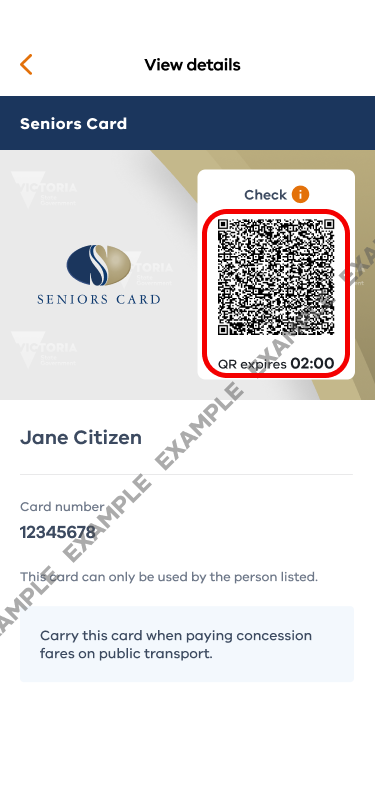
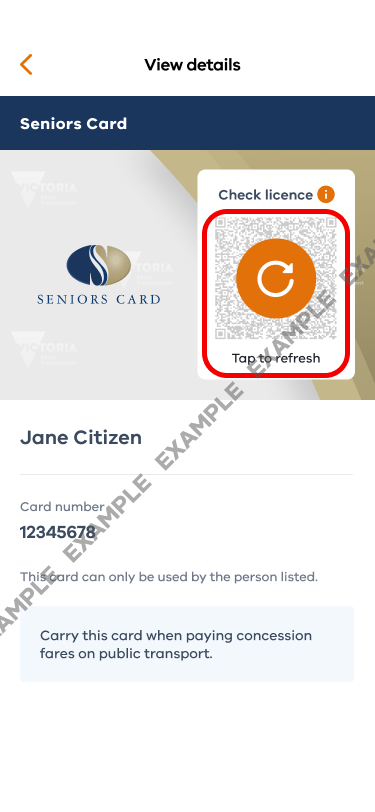
No, a photograph of your card is not acceptable proof. To get the discounts available to cardholders, you’ll need to show your plastic card or the digital card in the Service Victoria app.
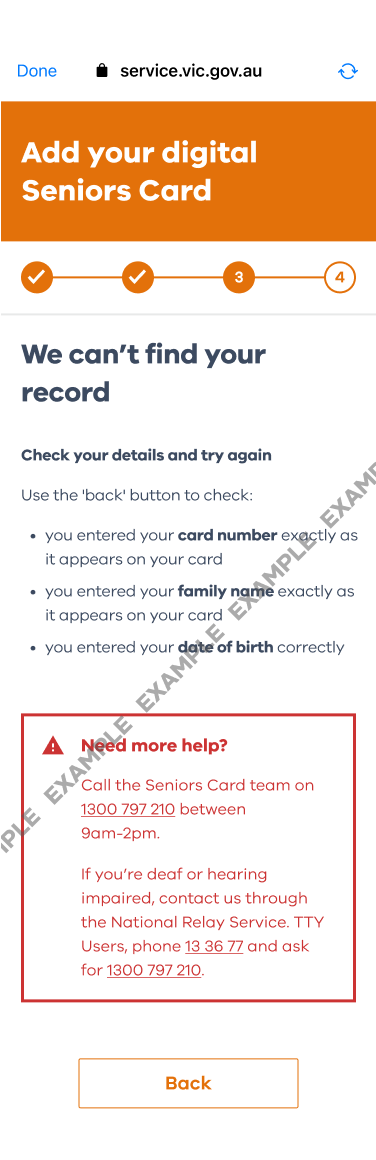
Check the details you’ve entered are correct. Use the back button to check:
- you entered your card number exactly as it appears on your plastic card
- you entered your family name exactly as it appears on your plastic card
- you entered your date of birth correctly
If you still get a message saying we can’t find your record, you’ll need to contact the Seniors Card team on 1300 797 210 between 9am – 2pm weekdays. If you’re deaf or hearing impaired, contact us through the National Relay Service. TTY users, phone 13 36 77 and ask for 1300 797 210.
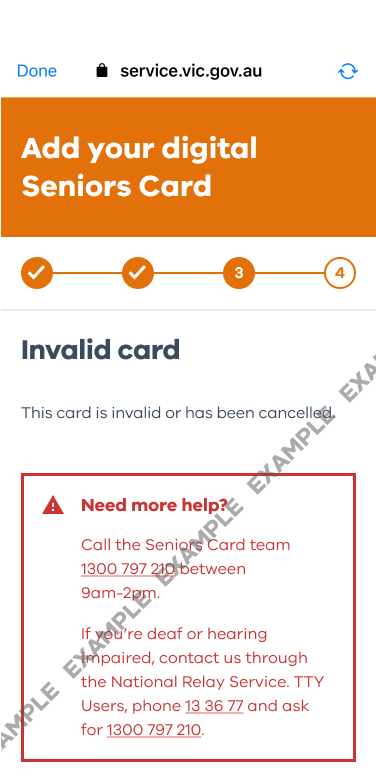
This means your card is invalid or has been cancelled. To find out why, call the Seniors Card team on 1300 797 210 between 9am – 2pm weekdays. If you’re deaf or hearing impaired, contact us through the National Relay Service. TTY users, phone 13 36 77 and ask for 1300 797 210.
Update your contact details, replace your card and cancel your card at Seniors Online.
Update your contact details, replace your card and cancel your card at Seniors Online.
Update your contact details, replace your card and cancel your card at Seniors Online.
