Register a business to report fuel prices
On this page
- Step-by-step guide
- Begin the process and read the registration info
- Add business contacts
- Tell us about your outlets and who updates prices
- Choose your brand and upload a logo
- Provide the details of each of your outlets (10+ outlets)
- Provide the details of each of your outlets (less than 10)
- Leave a comment
- Review your application
- Read the terms and conditions
- Application submitted
- Track your application status in your Business Profile
Register your outlets (service stations) to report fuel prices
Now that you’ve created your account, it’s time to register your outlets to report your fuel prices.
This guide will walk you through the process.
Before you start
- Set up your Business Profile account
-
Make sure you know your:
- main contact person information
- fuel outlet details
- fuel types sold
1 Begin the process and read the registration info
To start the process, select ‘Apply’ next to ‘Register to report fuel prices’. This can be found on the ‘Search applications and registrations’ page in your business profile.
Once you have, read everything in the ’Before you start’ section. This will tell you everything you need to know before starting.
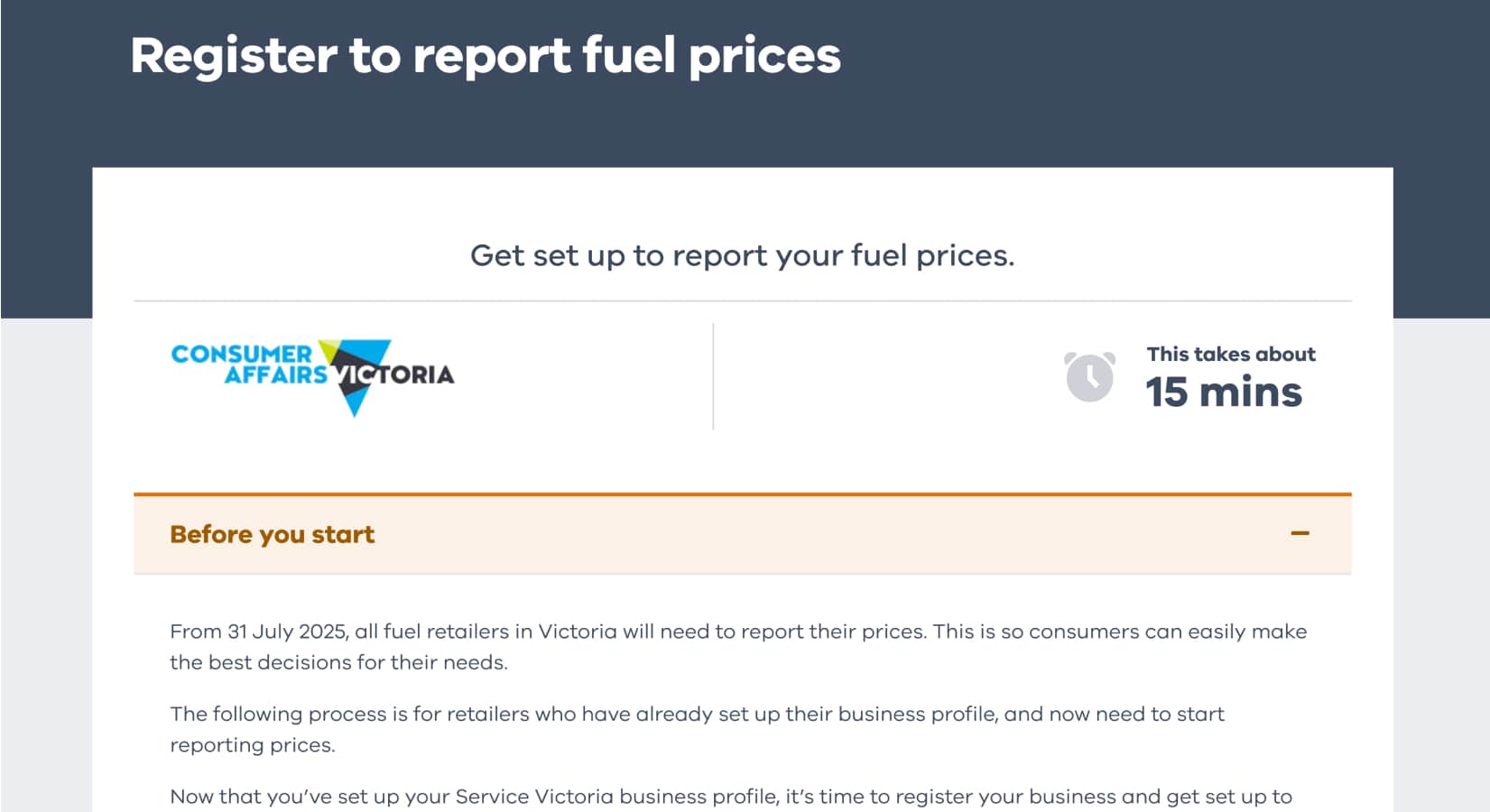
2 Add business contacts
Let us know the contact details of the main contact person and at least one backup for your business. This is who we will get in contact with if we need more info. Make sure these contacts have the authority to speak on behalf of the business.
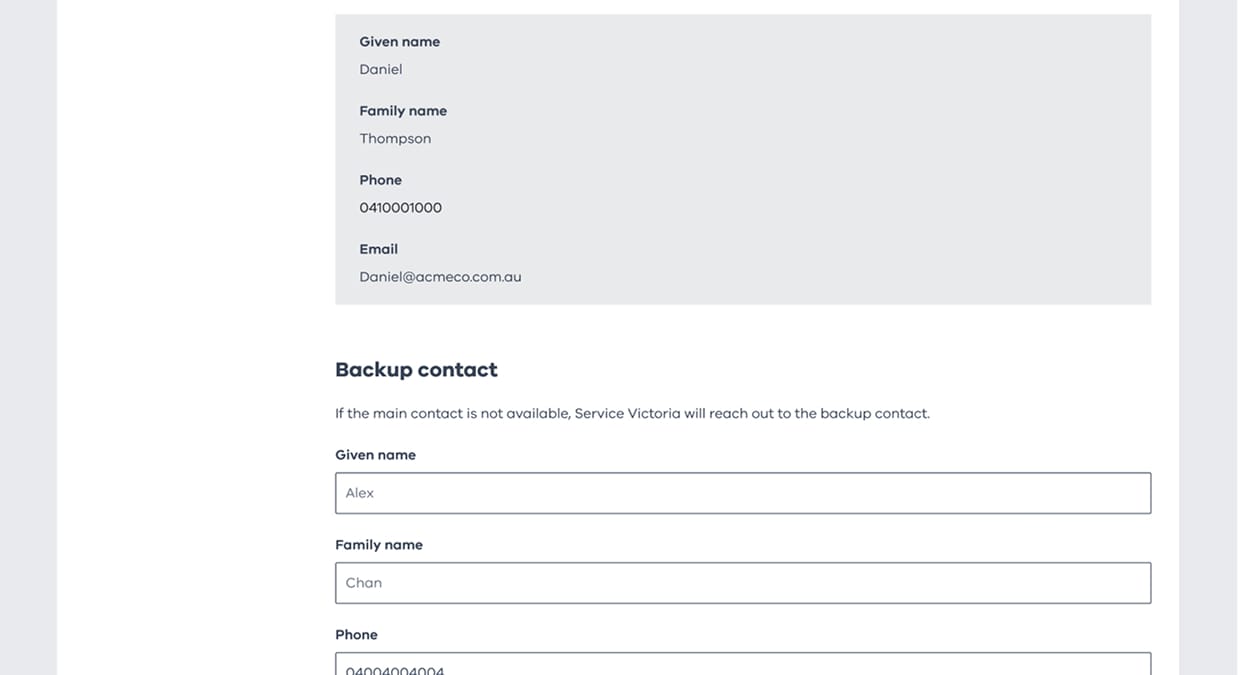
3 Tell us about your outlets and who updates prices
Tell us about your business. This includes how many outlets (service stations) you have, and how you intend to update your prices.
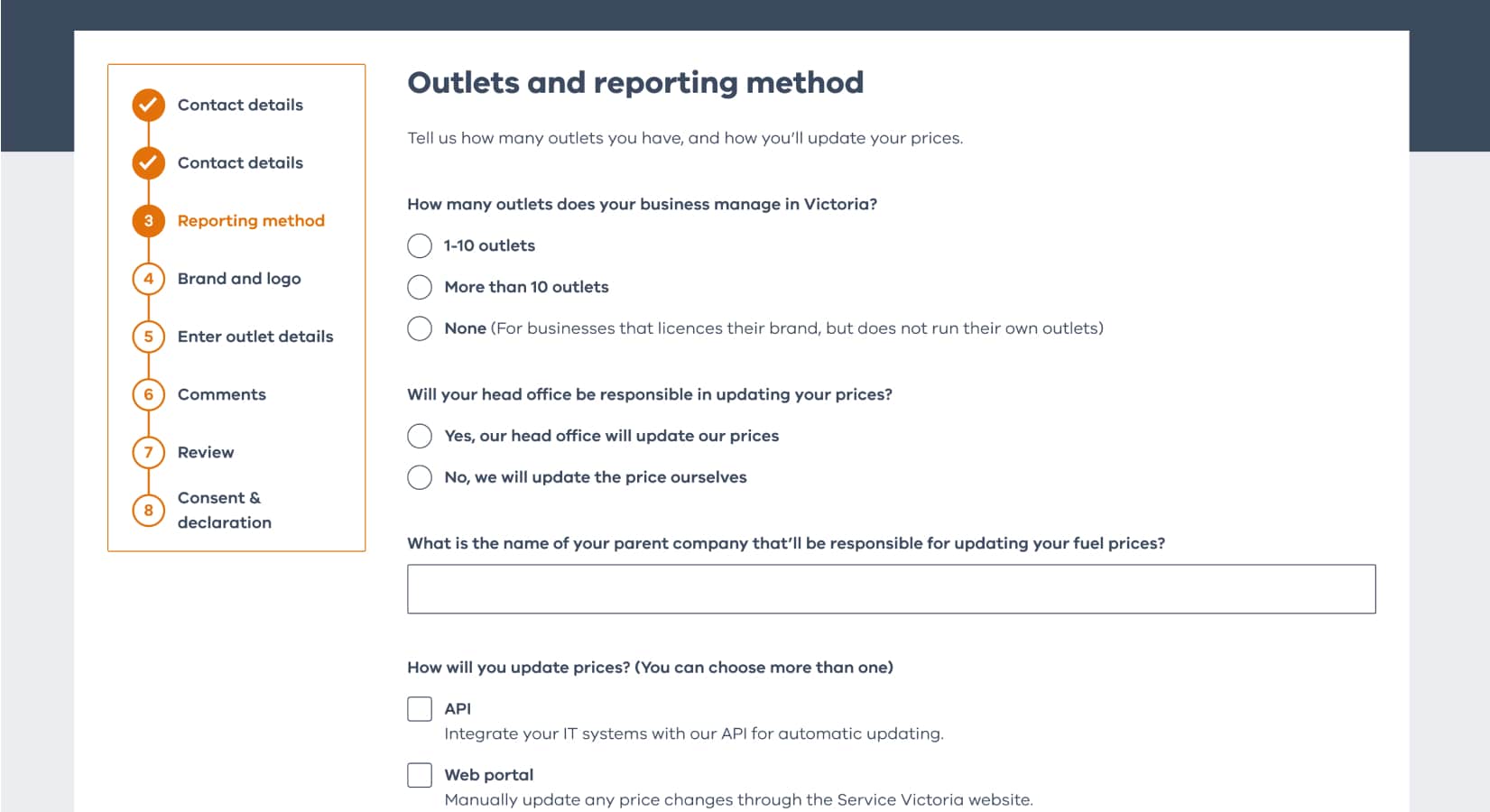
4 Choose your brand and upload a logo
Select your brand from the drop-down menu or add a new one. You can also upload your logo which helps people find your service stations on our map.
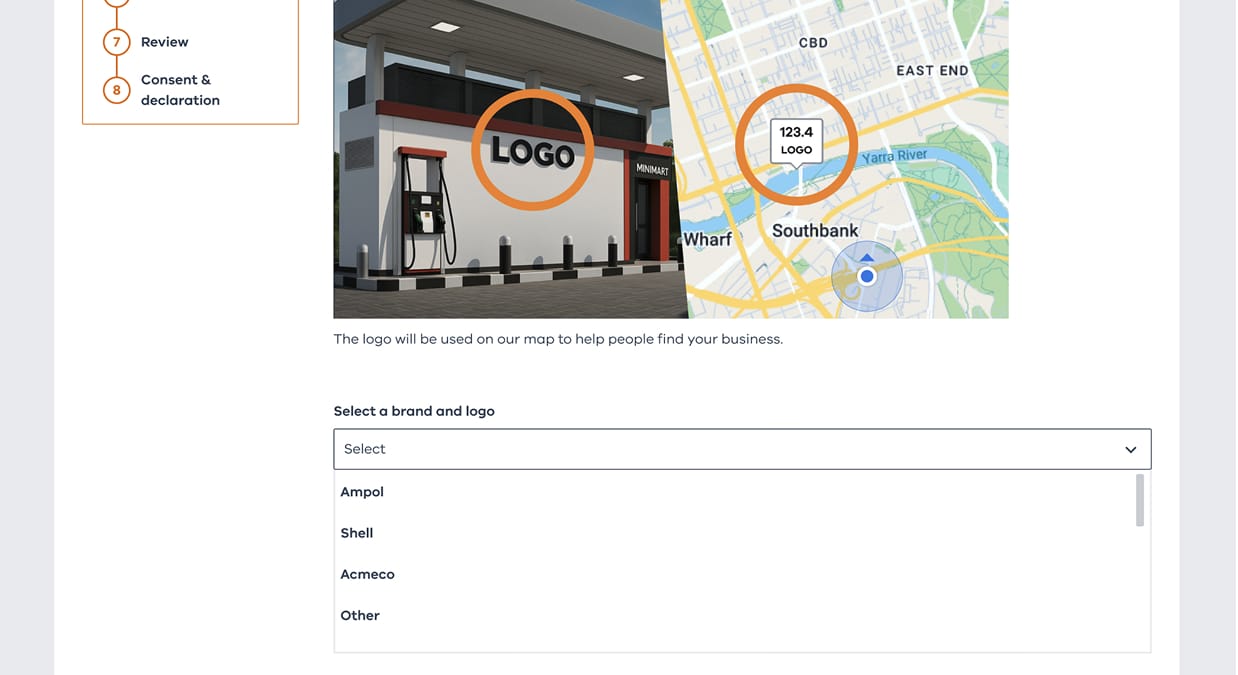
5 Provide the details of each of your outlets (10+ outlets)
You now need to tell us the details of each outlet (service station) you have. This includes address, fuel type availability and contact details.
If you selected earlier that you have more than 10 outlets, you’ll have an option to upload all the information in a CSV file. This is better for providing the details of a large amount of outlets.
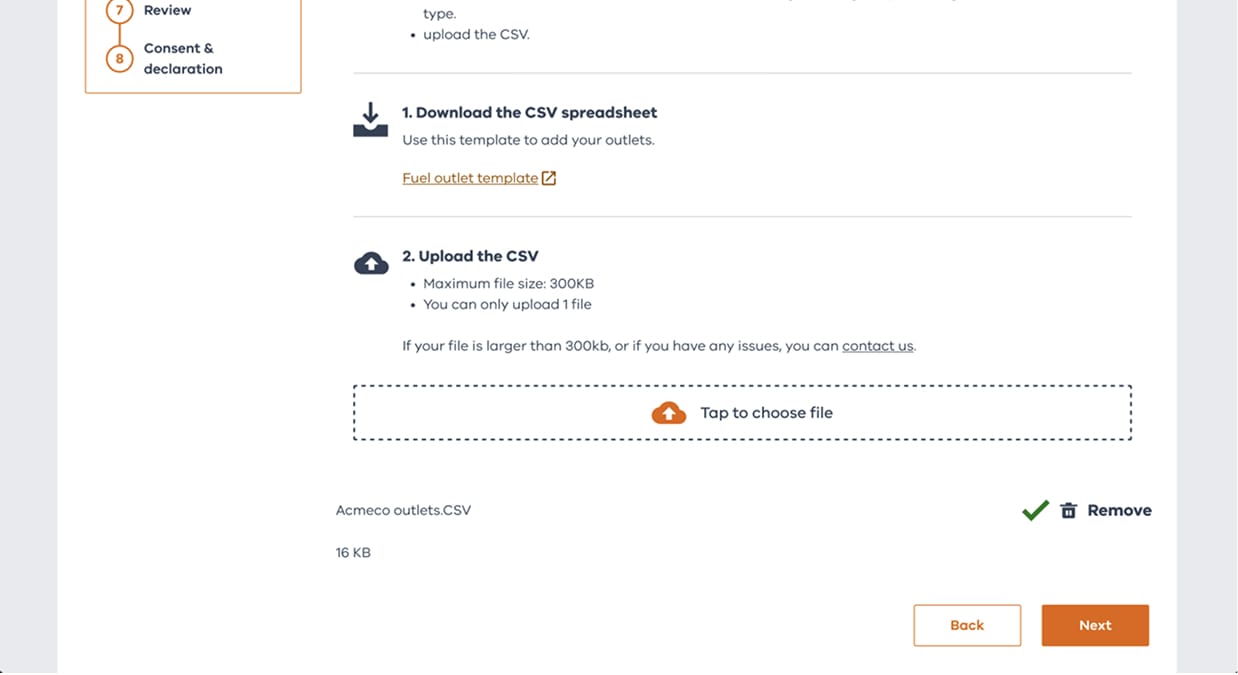
6Provide the details of each of your outlets (less than 10)
Enter the details of each outlet manually. This includes contact details, address and fuel type availability.
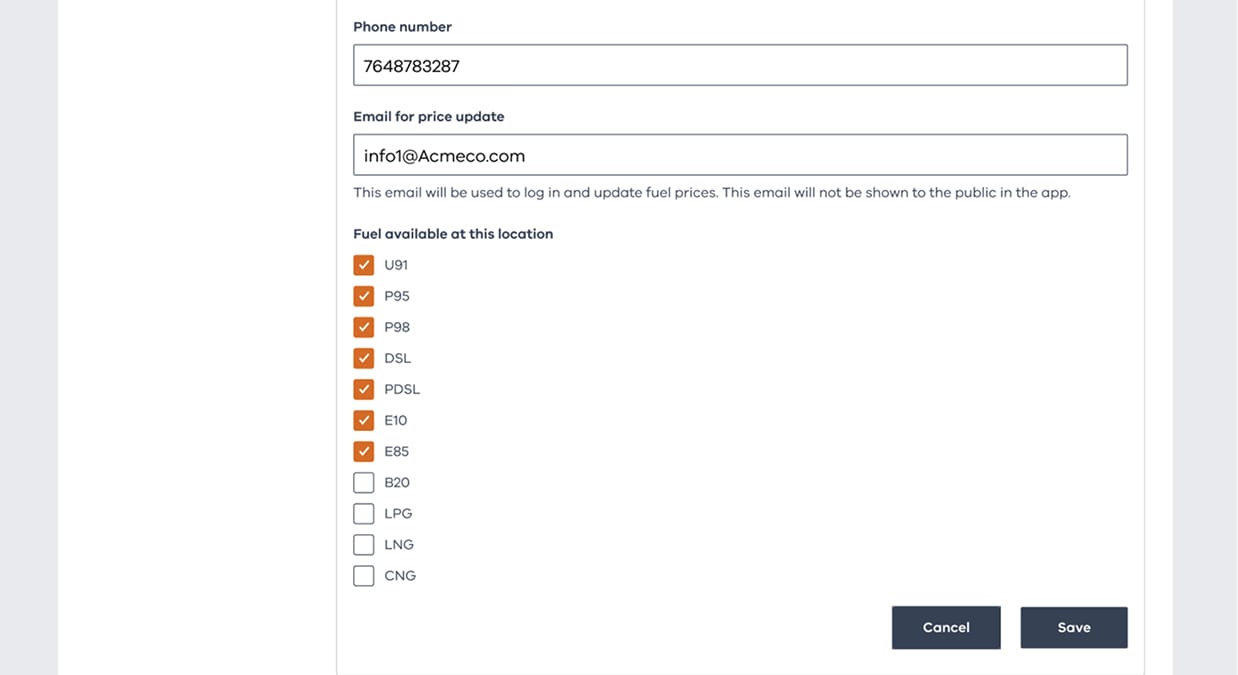
7Leave a comment
Let us know any extra info you think it’s important for us to know. This section is optional.
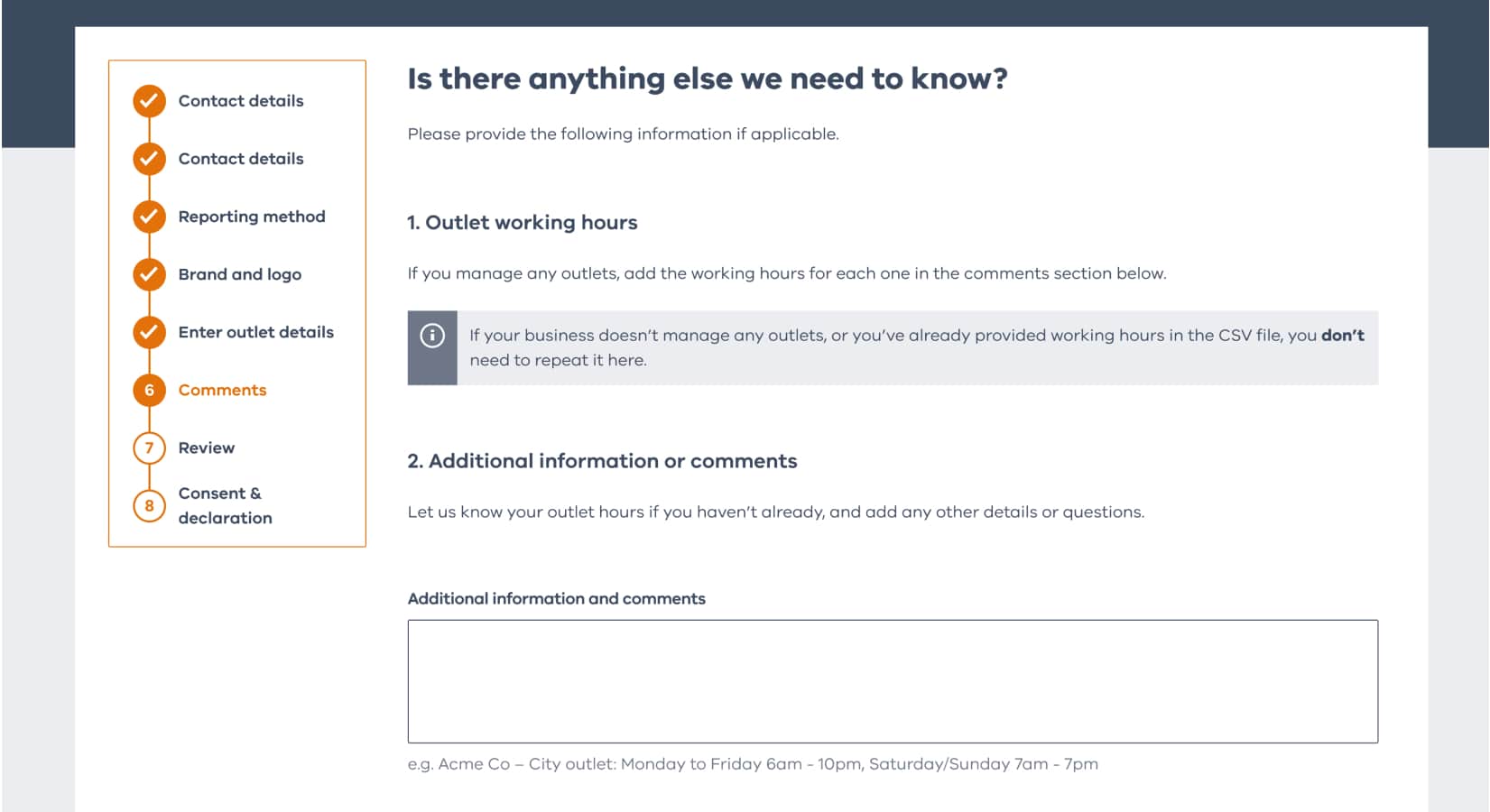
8Review your application
Check that all the information is correct. You can make any changes you need to before submitting.
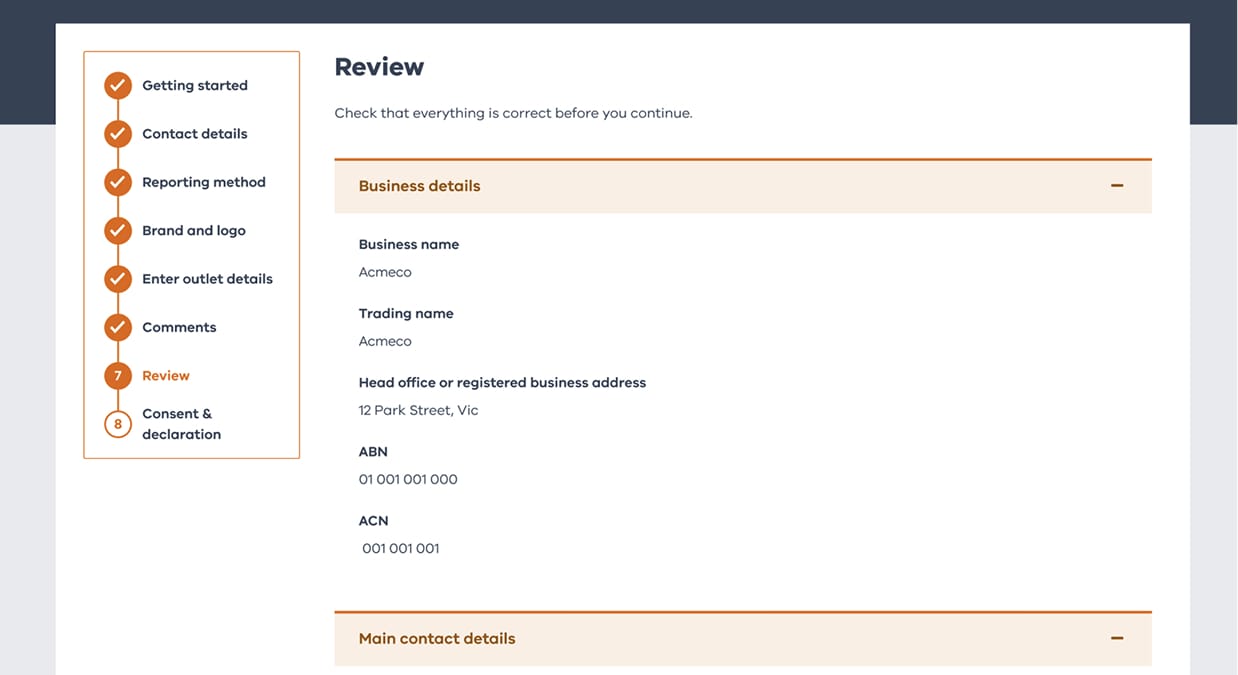
9Read the terms and conditions
Read the terms and conditions. You have to accept them before moving on.
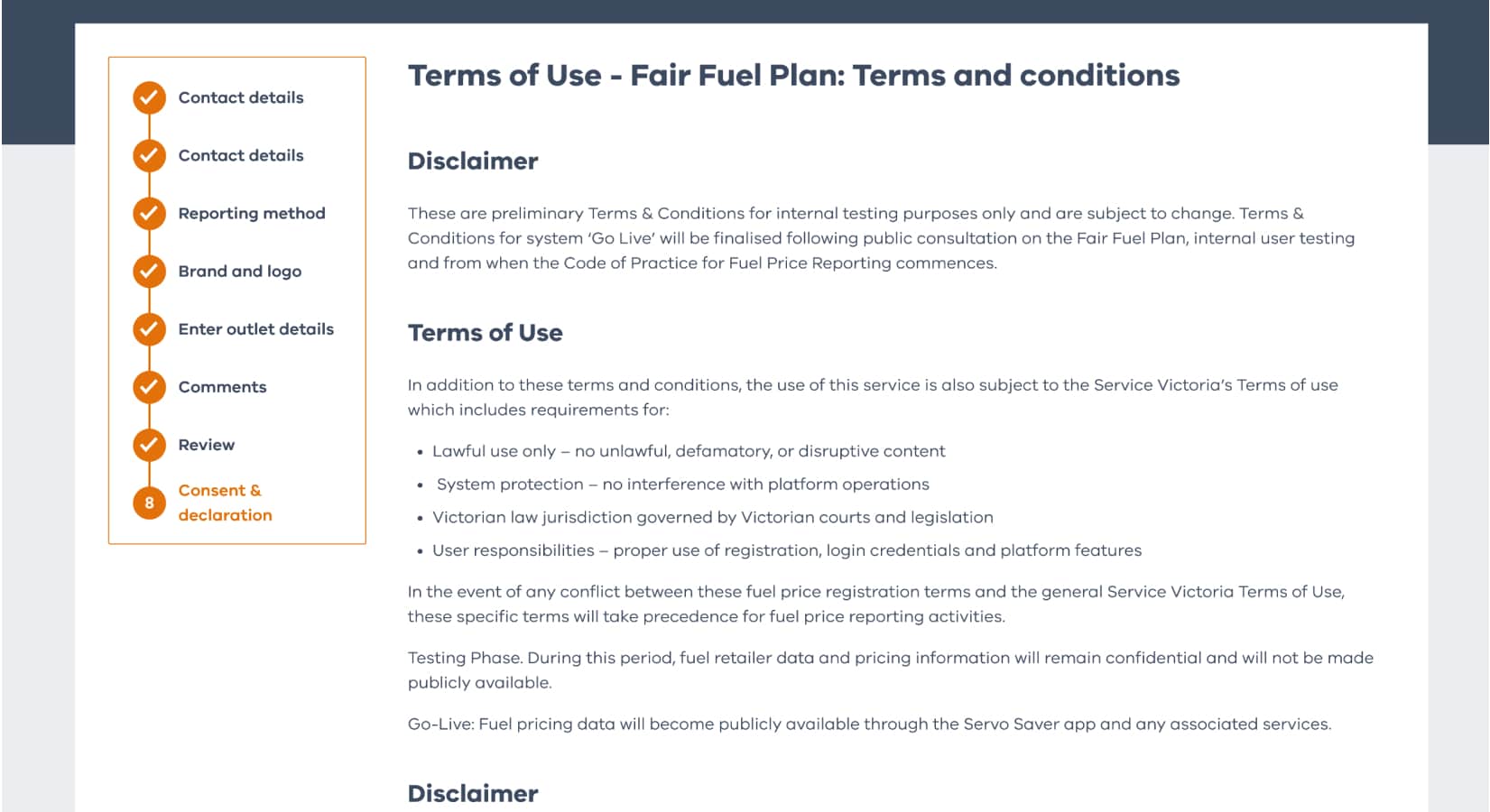
10Application submitted
You’re done! We’ll review your application and contact you if anything else is needed.
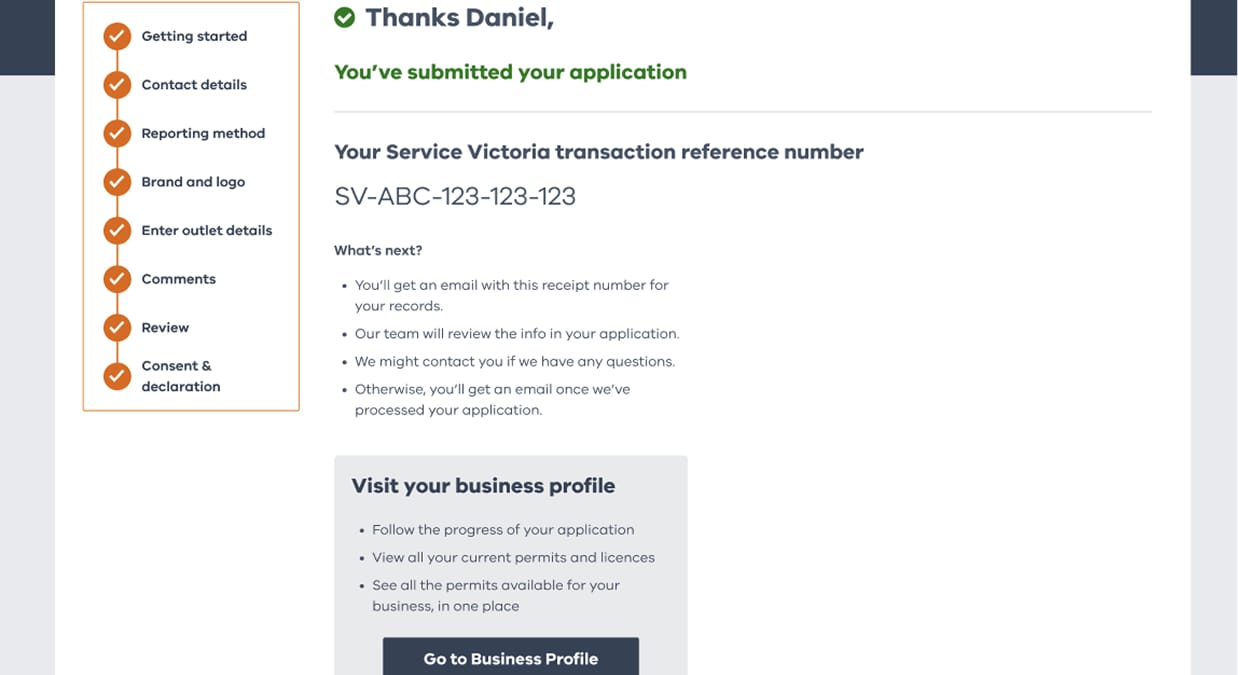
11Track your application status in your Business Profile
You can check the status of your application in your business profile. Just head to the ‘Applications’ tab.
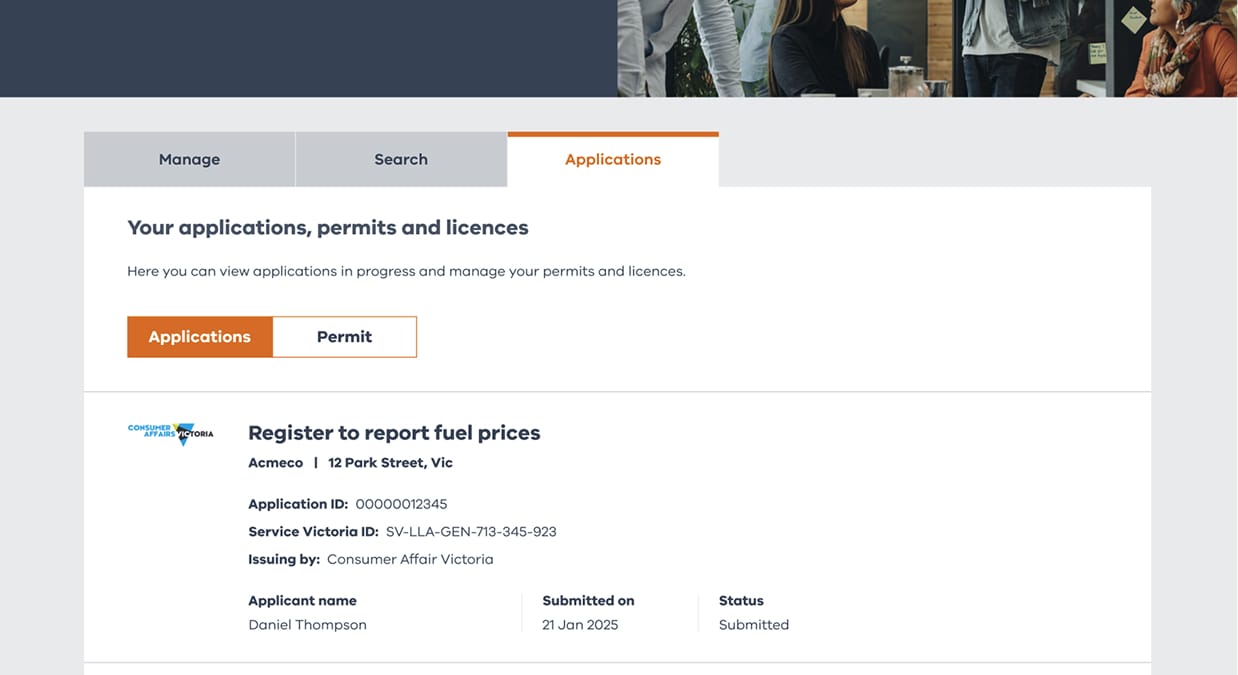
Watch our registration how-to video
Still need more help? Take a look at our handy how-to video guide.
Get help registering for the fuel scheme
Have questions about registering and reporting? Choose a category to learn more.



