Automatically update fuel prices using API
Manage API access
Integrating our API with your IT systems makes reporting your prices to Service Victoria completely automatic.
This guide will walk you through the basic steps on setting up API access. However, we recommend consulting with your in-house IT expert or 3rd party software vendor to do this.
Before you start
- Set up your Business Profile account
- Register your business and all of your outlets (service stations).
Step-by-step guide
This guide will walk you through the basic steps on setting up API access. However, we recommend consulting with your in-house IT expert or 3rd party software vendor to do this.
1 Log in to your Business Profile
Log in using your email and password.
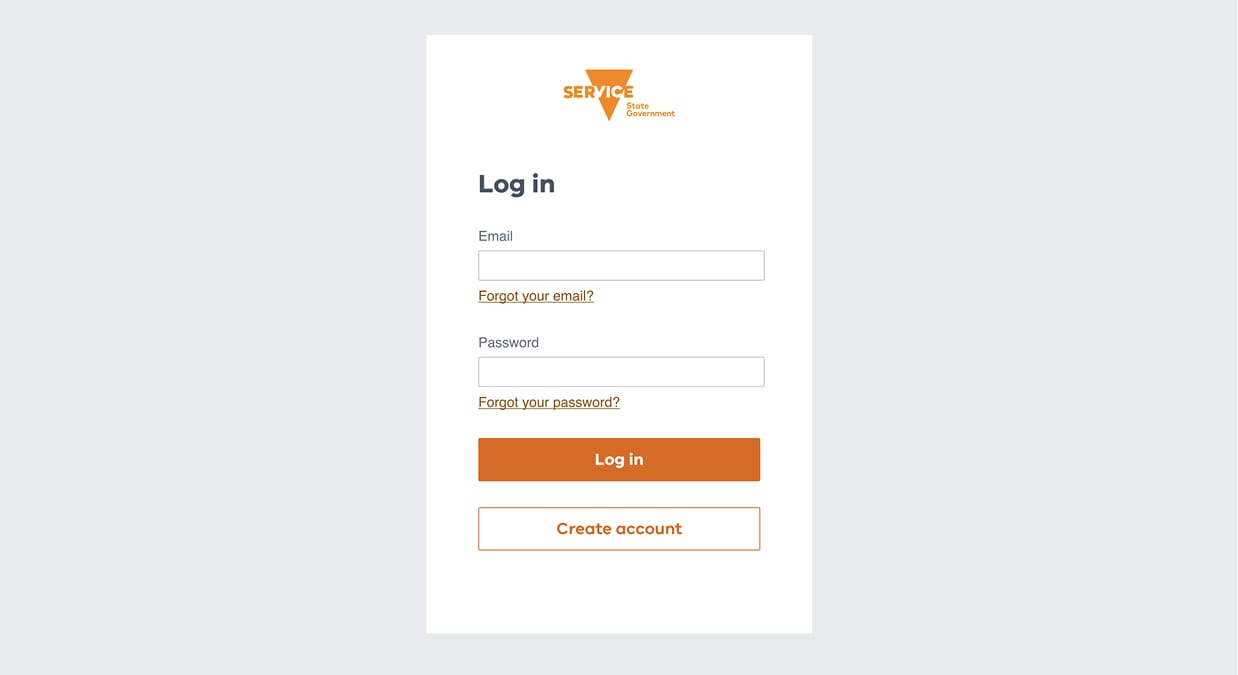
2 Find where to manage and set up your API access
Once your application to register your outlets (service stations) has been approved, select the ‘Applications’ tab.
Find your fuel price application and select ‘Manage API’.
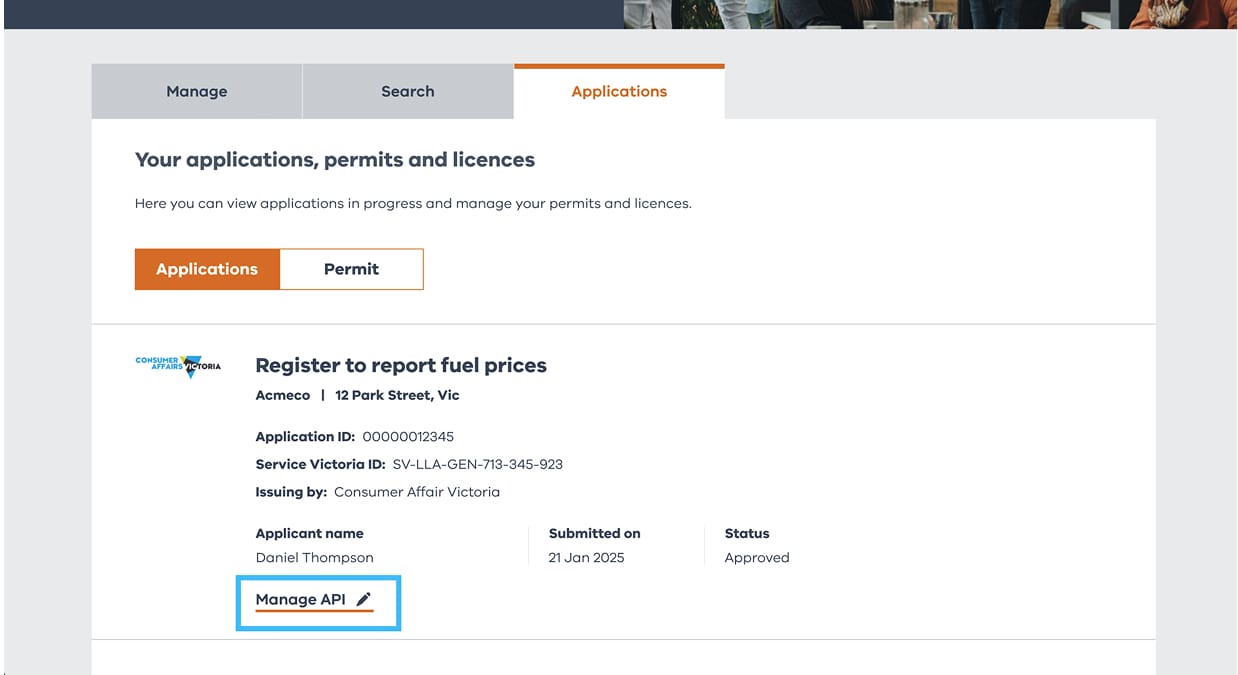
3 Go to the manage API page
Here you can whitelist IPs, generate an API key and more.
If you’re not selling a fuel type right now, tick ‘Unavailable’ next to that fuel type.
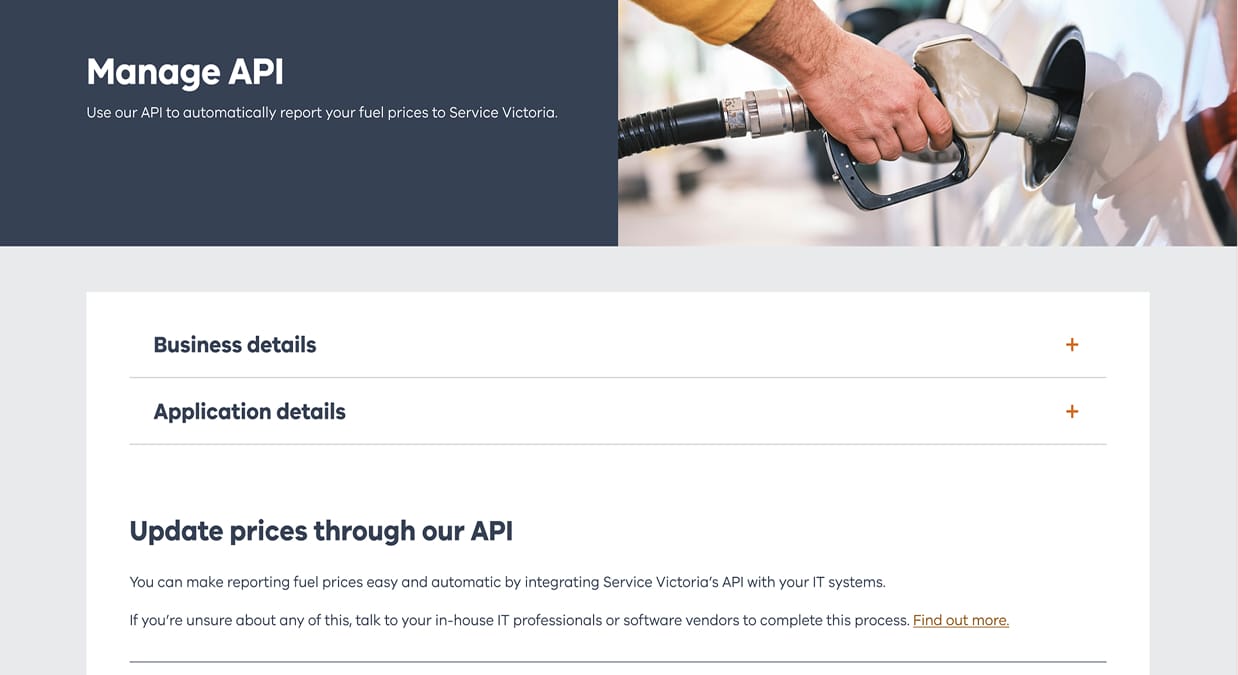
4 Whitelist your IP addresses
To access the API, you’ll need to whitelist any IP addresses of devices that’ll be sending us data.
This makes sure the devices that are communicating with Service Victoria can be trusted. You can whitelist up to 10 at a time.
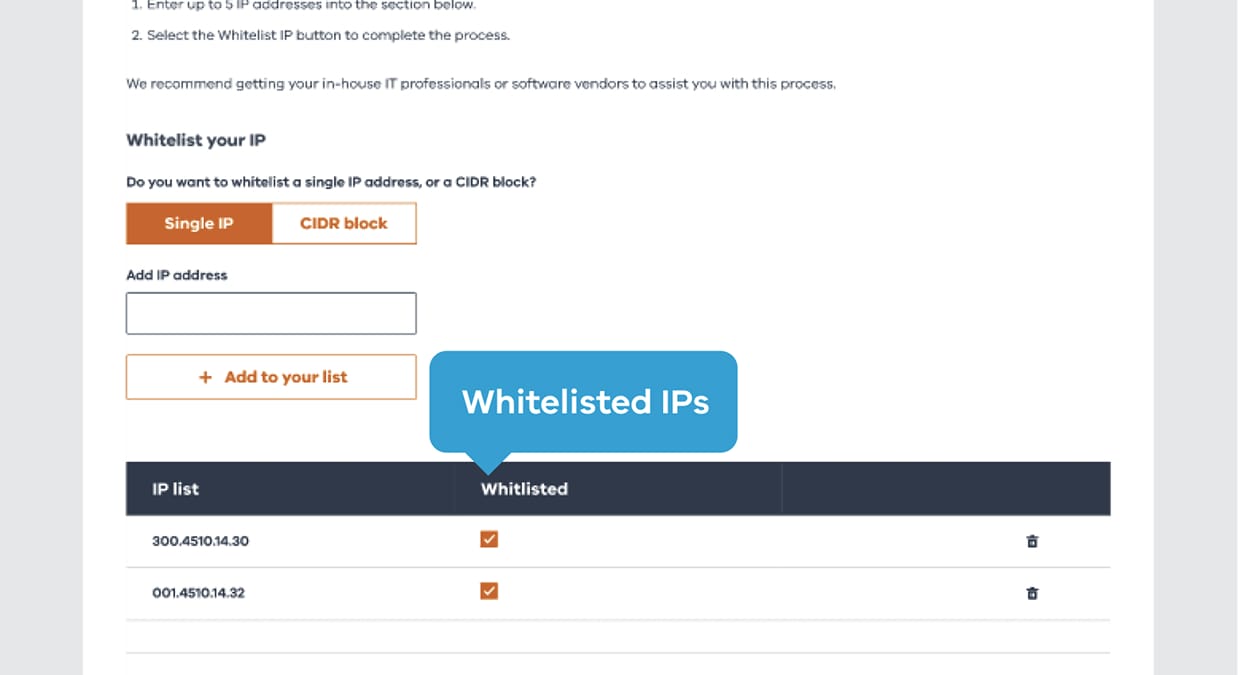
5Generate API Key
Generate an API key. This unique code will allow you to access our API, and will let us know who is sending us data. From here you’ll need to integrate this API key with your fuel price changing software. If you don’t know how to do this, contact your in-house IT professional or 3rd party software vendor.
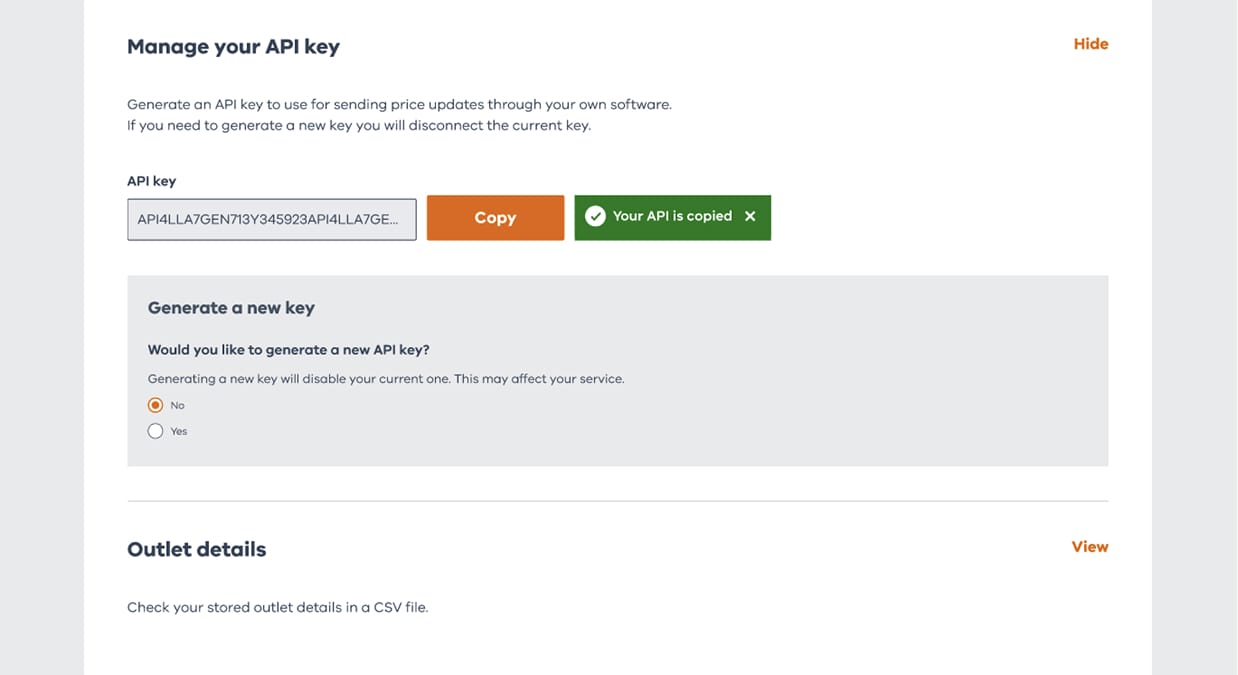
Watch our API how-to setup guide
Still need more help? Take a look at our handy how-to video guide.
Get help registering for the fuel scheme
Have questions about registering and reporting? Choose a category to learn more.



