Manually update your fuel prices
Reporting your prices manually
This guide will walk you through how to update your fuel prices manually on the fuel reporting portal.
Before you start
- Completed your business registration
- Registered to report your fuel prices
- Added your fuel outlets to your business profile
Step-by-step guide
Follow these steps if your business reports prices this way, rather than automatically with our API.
1 Log in to your Fuel Price Web Portal
Log in using your email and password.
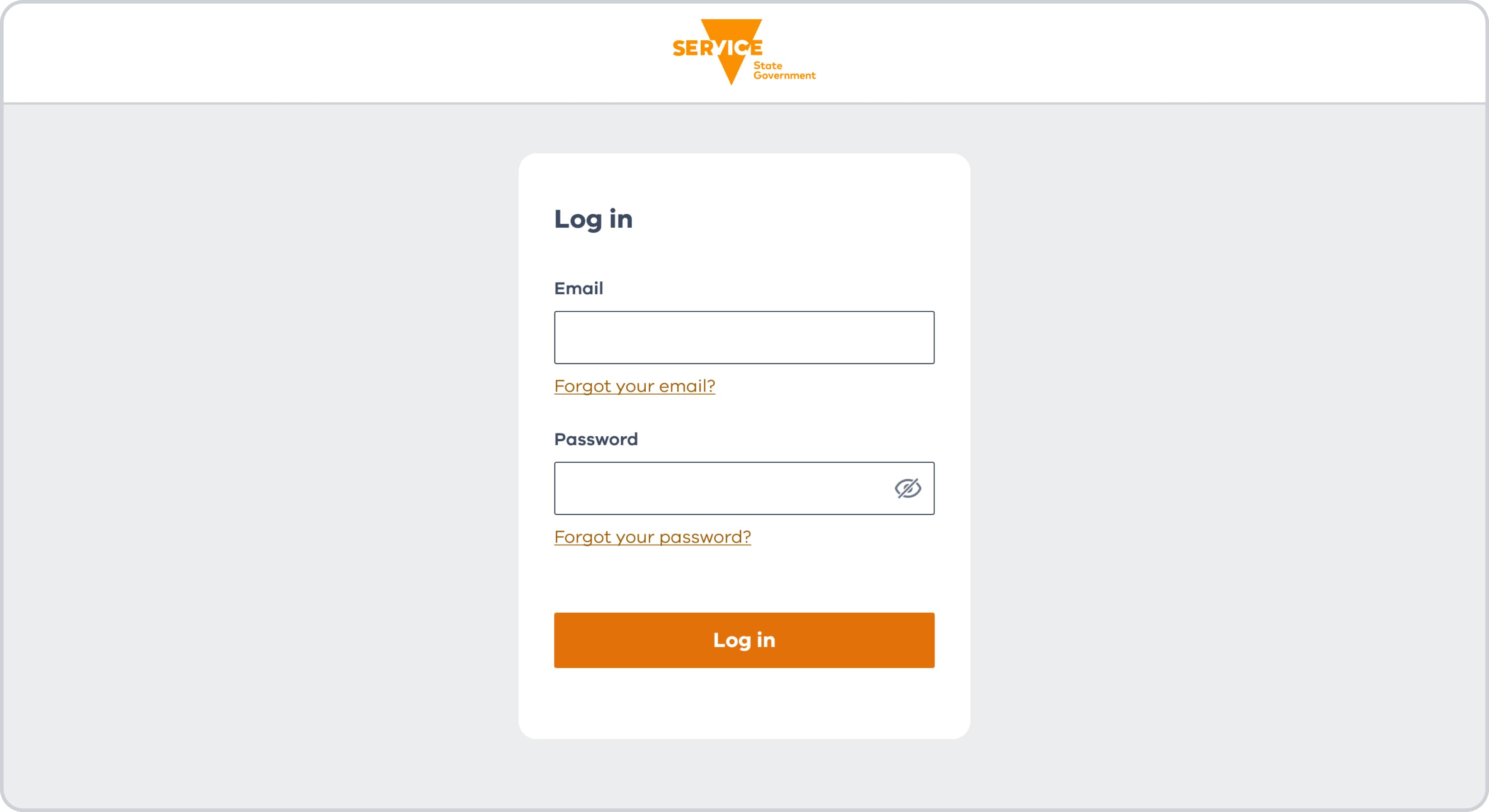
2 Choose a fuel outlet
Once logged in you’ll see a list of outlets you can manage on the home dashboard.
- Click the outlet name or the + icon to open its details.
- Select the ‘Update prices’ button in the top right of the panel to edit your prices.
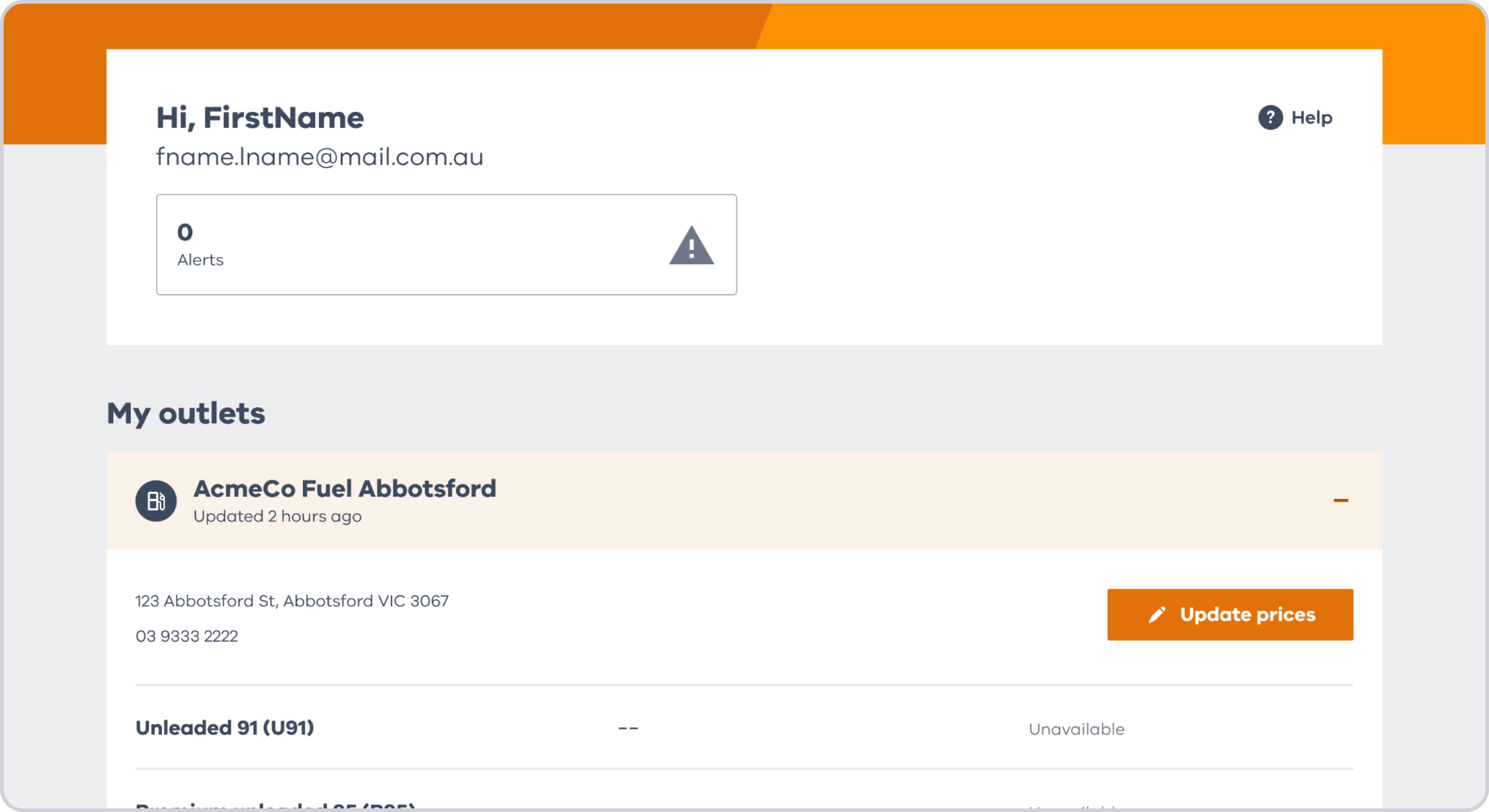
3 Enter your prices
You’ll see the available fuel types for this outlet and the last prices you set.
- To make a fuel type available deselect the ‘Unavailable’ box. You’ll then be able to enter your price.
- Enter your new prices in the fields next to each fuel type.
Make sure you:
- Enter prices in cents per litre
- Use numbers and one decimal point, for example 123.4
- Remember, prices must be the standard price before any discounts and include GST.
If you’re not selling a fuel type right now, tick ‘Unavailable’ next to that fuel type.
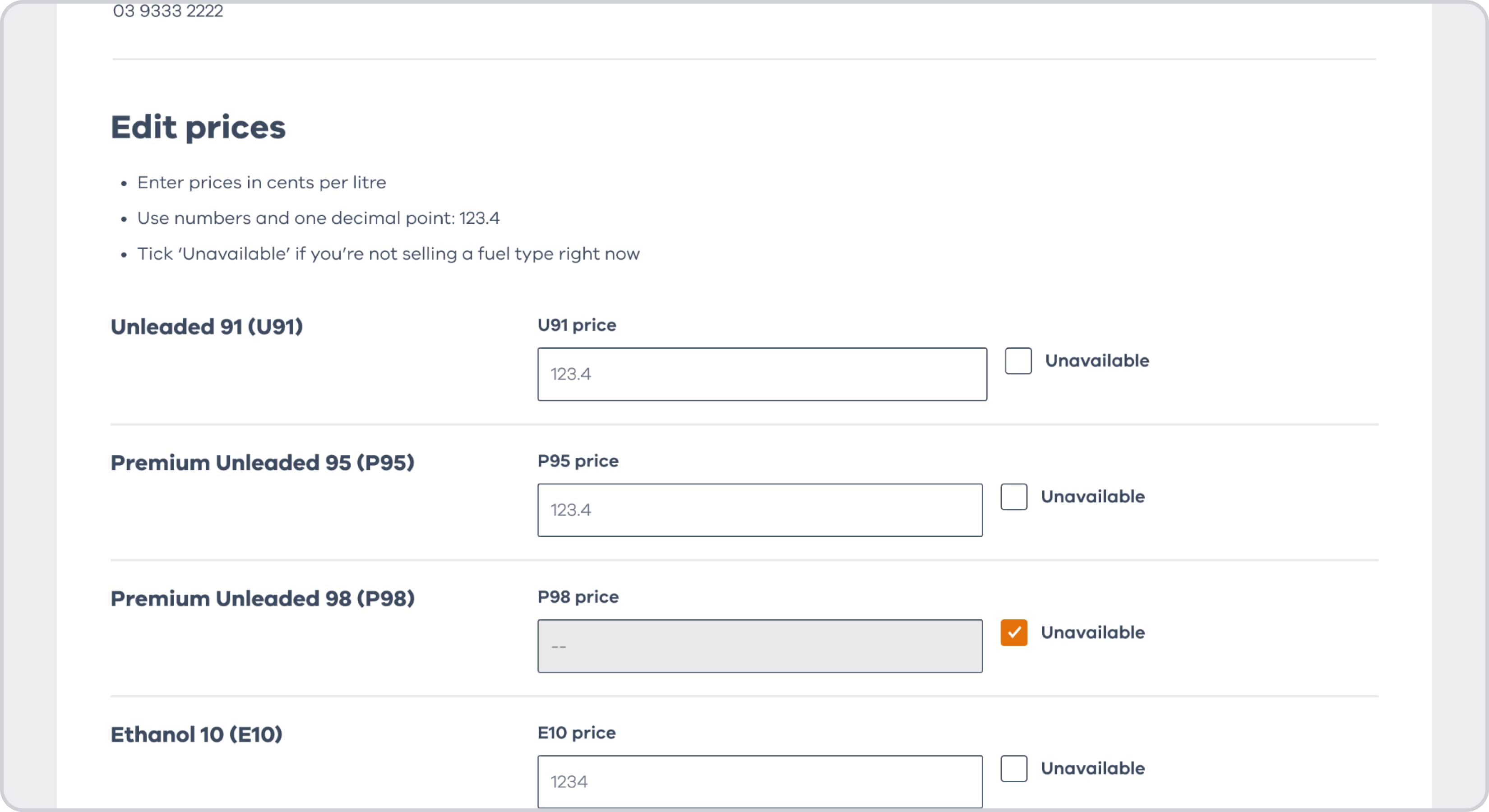
4 Check alerts or errors
It’s your responsibility to make sure your prices are accurate.
We’ll show alerts or errors if anything looks like it needs checking. Make sure you review these before you submit your prices.
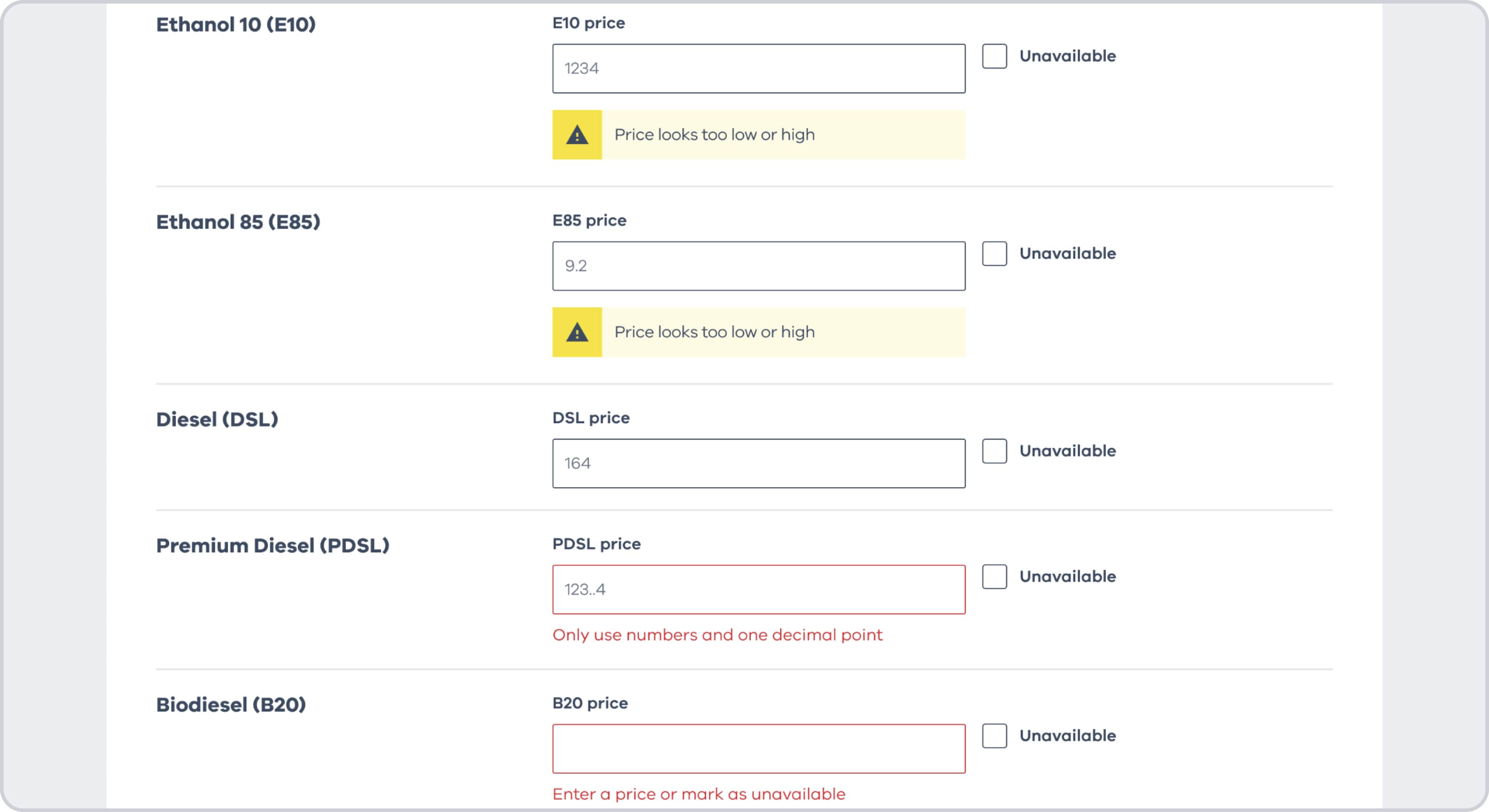
5Submit prices
Once you’re happy all your entries are correct, click the ‘Submit prices’ button.
To discard your changes without saving, click the ‘Cancel’ button.
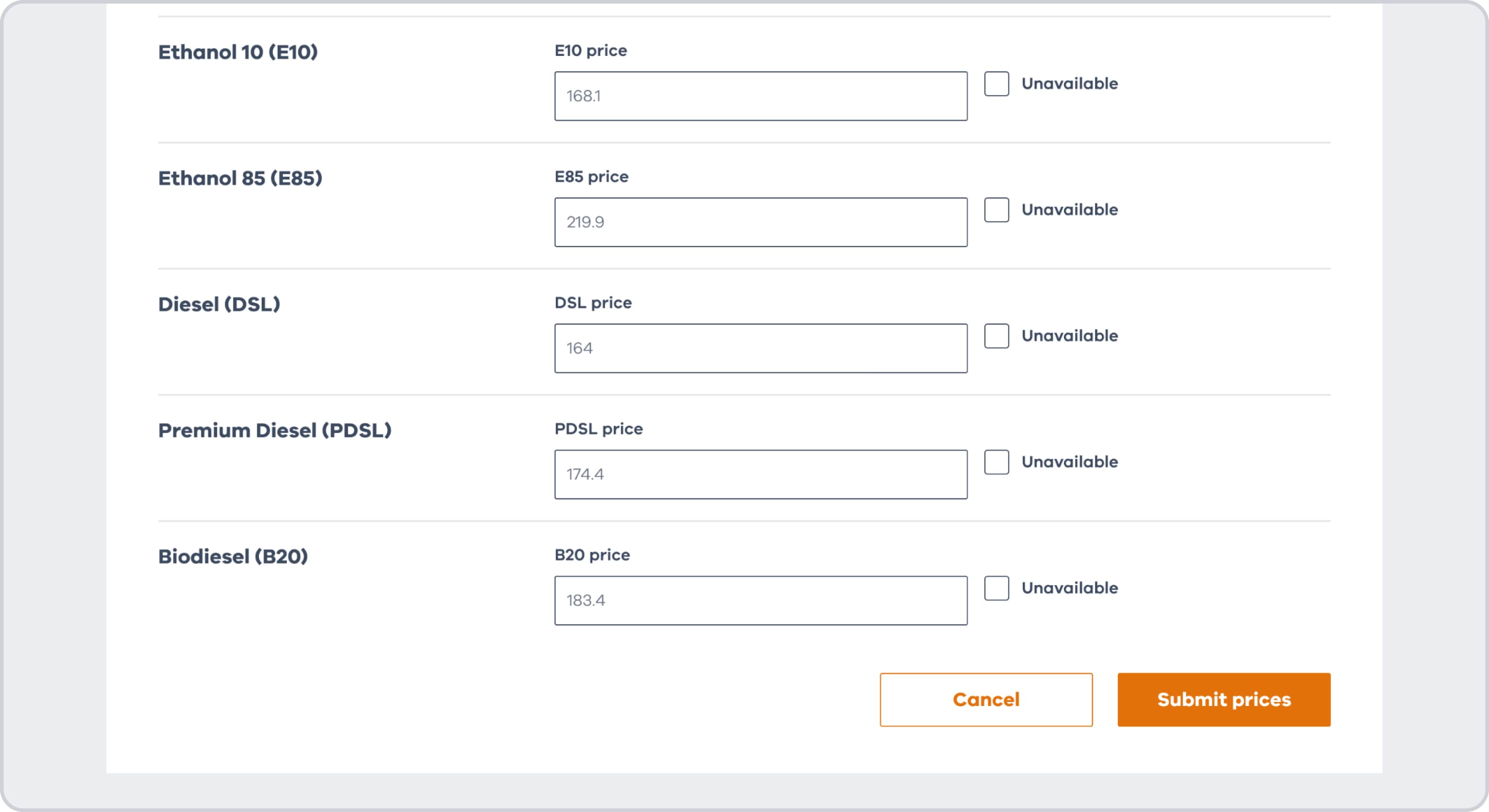
6Review your dashboard
You’ll see a message on your dashboard confirming that you’ve successfully submitted your prices.
Review your changes to make sure they’re accurate. Click the outlet name or the + icon to see the list of prices you’ve set.
You can continue to update prices for other outlets from your dashboard.
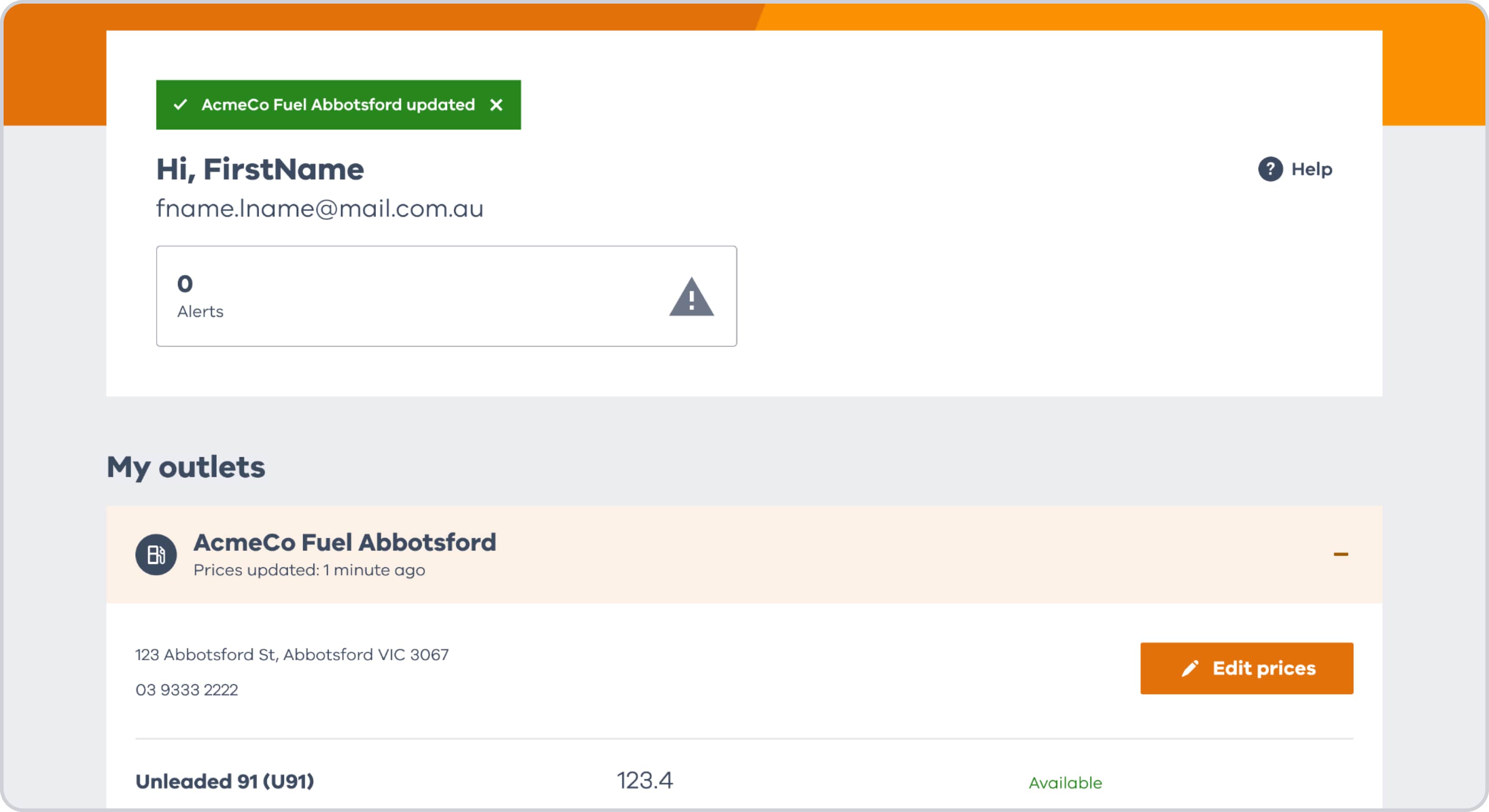
Get help registering for the fuel scheme
Have questions about registering and reporting? Choose a category to learn more.



